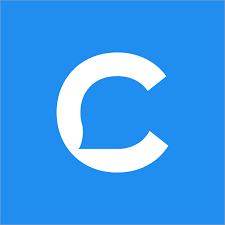Table of Contents
Facebook announced a few ago years the arrival of bots on its messaging platform Messenger and since then it has proved it’s worth again and again for brands.
Chatbots are being now used by almost every company to improve its customer service.
So, the question which will be coming to your mind right now will be what are these bots. Basically, these bots offer a way to organize customer service functions. Instead of waiting on hold to speak up with an agent, customers can chat to a bot to get answers to some pretty basic questions.
Customers can simply click the “Message” button on your page and can start interacting with a bot. With the right chatbot in place, virtually any customer interaction can take place and automated in messenger.
Why bots are important?
Chatbots are now a most important component of marketing as it keeps care of customer interaction and customer satisfaction is important in marketing.
- Bot reduces the workload for staff so they can solve more serious issues
- They are available 24/7/365, even when your staff is not there
- Letting customer get answers quickly and easily, increasing convenience for them
How to get started?
You must be thinking it will be too hard because you need to learn coding and what all but no now bot’s can be built by anyone.
Tools like Chatfuel makes your work easy where you can just make and deploy both within 7 minutes.
The first requirement is that you need a basic or well-ready Facebook page.
-
Sign Up for Chatfuel
The first step is to visit chatfuel.com and click the “Get Started For Free” button on the homepage and it will ask you to login using your Facebook account and after that, it will ask you to grant access to your to access your public profile and email address.
-
Link your Page
After you have successfully connected your Facebook page the next step is to link your page for which you want to build the bot. Click the “Connect” button showing on your dashboard to link your page.
Now real work starts.
-
Create a greeting
You have to show your customers how mannered your bot is and to show he inherited some good manners from your brand ideology what’s best then greeting with them a nice message.
- Go back to your Facebook page and click Settings -> Messaging
- Set the Show a Messenger Greeting switch to Yes
- Click Change
- Enter your welcome message into the box, and click Save
Now whenever someone clicks “Message” they will be greeted with the messaged which you have written there.
-
Create a welcome message
Whenever a session gets initiated your user will be shown a welcome message. This is where you can greet them more personally.
- In your Chatfuel dashboard, click Welcome Message
- Add your desired copy to the box—for example, “Hi {{first name}}, how can I help you?”
That’s it now if you want you can test it yourself to be foolproof.
-
Create a default reply
Sometimes even chatbots get questions out of the course and they won’t be knowing what to answer so instead of keeping it blank give it a default answer which it’ll be sending every time they get an out-of-course question.
- In your Chatfuel dashboard, click the Default Answer
- Change the placeholder text to something more friendly (“Sorry, I’m still learning the ropes. Please try again!”)
Your changes are saved.
-
Make most of the AI
The true power of chatbots lies in their “Artificial Intelligence” mechanism to fully understand the customers. This software uses keywords to train AI.
- From the Chatfuel dashboard, select Set Up AI -> Add AI Rule
- Enter a keyword that you expect your customers to use like ‘Order’ in the If User Says Something Similar To box
- In the accompanying Bot Replies with Text box, enter a useful reply like “All orders over $10 qualify for free shipping. You can find out more about our shipping policies here,” along with a link to your shipping info page.
- Keep repeating this process for as many keywords as you like. Because these changes are made in real-time, you can test chatbot responses as you go.
-
Add a Message button on your Page
Here are steps to add the “Message” button on your page.
- Go back to Facebook and click Add a Button
- In the popup window, select Contact You and Send Message
- When asked where the button should send people, select Messenger
- The Send Message button is now displayed on your page—try clicking it to launch your Facebook Messenger chatbot.
It’s done now you start experimenting with your bot and keep your customers happy.